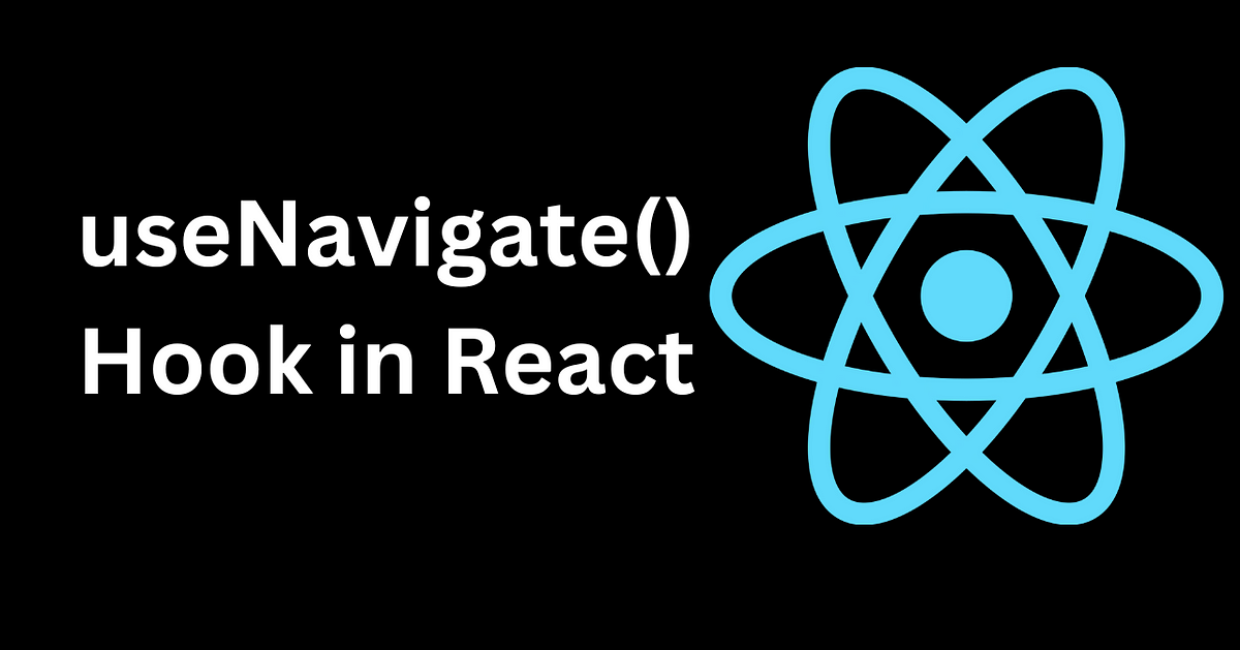useNavigate Hook
In modern web development, routing plays a crucial role in ensuring smooth and seamless navigation between different views or pages within a single-page application (SPA). React Router, the most popular routing library for React, offers a variety of hooks and components to handle client-side routing effectively. One such hook is useNavigate, which is part of the React Router 6 library and is used for programmatic navigation within your React applications.
In this article, we will explore the useNavigate hook in React Router, including how it works, its benefits, and how to implement it in your application for handling dynamic navigation.
Introduction to React Router: Setting Up Navigation
What is useNavigate?
The useNavigate hook is a part of React Router 6 and provides a simple and intuitive way to navigate between routes programmatically. Before React Router 6, navigation in React Router was handled through the history object and methods like push and replace. However, with the introduction of the useNavigate hook, the process of handling navigation has been simplified.
useNavigate is a hook that returns a function to navigate to different routes in the application. It offers a more declarative and straightforward approach to navigation, making it easier for developers to handle route changes based on specific user actions, such as button clicks or form submissions.
Why Use useNavigate?
There are several reasons why you might choose to use the useNavigate hook in your React applications:
- Programmatic Navigation: You can navigate to different routes without relying on
<Link>or<NavLink>components. - More Control: The
useNavigatehook allows you to control when and how navigation occurs based on user actions or events in your application. - Declarative API: The hook provides a simpler, more declarative API for routing, making your code cleaner and easier to maintain.
- Redirection After Actions:
useNavigateis particularly useful when you need to redirect users after they perform an action, such as submitting a form or completing a task.
Now that we understand why useNavigate is important, let’s dive into how it works and how you can use it effectively in your React applications.
Setting Up React Router in Your Application
Before we begin using the useNavigate hook, it’s important to have React Router set up in your React application. If you haven’t already set up React Router, here’s a quick guide to get started.
Step 1: Install React Router
First, make sure you have React Router installed in your project. If it’s not installed yet, you can do so by running the following command:
npm install react-router-dom@6
This command installs React Router version 6, which includes the useNavigate hook.
Step 2: Set Up BrowserRouter
In your index.js file (or wherever your app’s entry point is), wrap your entire application in the BrowserRouter component. This component manages the history of the application and enables the routing system to work.
Here’s how to set up BrowserRouter:
import React from 'react';
import ReactDOM from 'react-dom';
import { BrowserRouter } from 'react-router-dom';
import App from './App';
ReactDOM.render(
<BrowserRouter>
<App />
</BrowserRouter>,
document.getElementById('root')
);
Now that React Router is set up, we can proceed with using the useNavigate hook in our application.
Using useNavigate Hook
The useNavigate hook returns a function that you can call to navigate programmatically to a different route. The function accepts two arguments:
- Path: The target URL you want to navigate to.
- Options: An optional object containing navigation options, such as whether you want to replace the current entry in the history stack or if you want to pass state to the target route.
Let’s explore how to use this hook in various scenarios.
Basic Navigation with useNavigate
To start using useNavigate, you need to import it from react-router-dom and call it within your functional component. Here’s a simple example of navigating to a different route when a button is clicked:
import React from 'react';
import { useNavigate } from 'react-router-dom';
const HomePage = () => {
const navigate = useNavigate();
const handleNavigation = () => {
navigate('/about'); // Navigates to the /about route
};
return (
<div>
<h1>Home Page</h1>
<button onClick={handleNavigation}>Go to About Page</button>
</div>
);
};
export default HomePage;
Explanation:
useNavigate: TheuseNavigatehook returns thenavigatefunction, which can be called to navigate to a different route.navigate('/about'): When the button is clicked, it callsnavigate('/about'), which takes the user to the/aboutroute.
Passing State with useNavigate
One powerful feature of useNavigate is the ability to pass state to the destination route. This is useful when you need to share data between components during navigation without using a global state manager.
Here’s how you can pass state with useNavigate:
import React from 'react';
import { useNavigate } from 'react-router-dom';
const HomePage = () => {
const navigate = useNavigate();
const handleNavigation = () => {
navigate('/about', { state: { message: 'Hello from Home Page!' } });
};
return (
<div>
<h1>Home Page</h1>
<button onClick={handleNavigation}>Go to About Page</button>
</div>
);
};
export default HomePage;
In this example:
- Passing State: The second argument to
navigate()is an object containing the state to be passed. In this case, we are passing a message from the home page to the about page. - Accessing State: On the target page (the
/aboutroute), you can access the passed state using theuseLocationhook fromreact-router-dom.
Navigating Backwards and Forwards
React Router’s useNavigate hook allows you to navigate backward and forward in the browser’s history. This is useful for implementing features like a back button or redirecting users after certain actions.
Here’s an example of going back to the previous page:
import React from 'react';
import { useNavigate } from 'react-router-dom';
const AboutPage = () => {
const navigate = useNavigate();
const goBack = () => {
navigate(-1); // Navigate one step backward in the history stack
};
return (
<div>
<h1>About Page</h1>
<button onClick={goBack}>Go Back</button>
</div>
);
};
export default AboutPage;
In this example:
navigate(-1): The-1argument tells thenavigatefunction to go back one step in the history stack. This simulates the behavior of the browser’s back button.
You can also navigate forward by using a positive number (e.g., navigate(1)), though this is less commonly used in practice.
Replacing the Current Entry in the History Stack
Sometimes, you might want to navigate to a new page without adding the new page to the history stack. This is useful in cases where you don’t want the user to return to the previous page using the browser’s back button.
To replace the current entry in the history stack, you can use the replace option:
import React from 'react';
import { useNavigate } from 'react-router-dom';
const LoginPage = () => {
const navigate = useNavigate();
const handleLogin = () => {
// After login, replace the current page with the dashboard page
navigate('/dashboard', { replace: true });
};
return (
<div>
<h1>Login Page</h1>
<button onClick={handleLogin}>Login</button>
</div>
);
};
export default LoginPage;
Explanation:
{ replace: true }: Thereplaceoption tells React Router to replace the current entry in the browser history with the new route. This means that after the user logs in and navigates to the dashboard, they won’t be able to click the back button to return to the login page.
Conditional Navigation
You can also perform conditional navigation based on certain conditions, such as after a form submission or a user action. For example, if a user is not logged in, you can redirect them to the login page.
import React, { useState } from 'react';
import { useNavigate } from 'react-router-dom';
const DashboardPage = () => {
const navigate = useNavigate();
const [isAuthenticated, setIsAuthenticated] = useState(false);
const checkAuth = () => {
if (!isAuthenticated) {
navigate('/login'); // Redirect to login page if not authenticated
}
};
return (
<div>
<h1>Dashboard Page</h1>
<button onClick={checkAuth}>Check Authentication</button>
</div>
);
};
export default DashboardPage;
Explanation:
- Conditional Navigation: The
checkAuthfunction checks if the user is authenticated. If not, it navigates to the/loginroute.
Conclusion
The useNavigate hook is a powerful tool in React Router for programmatic navigation. It simplifies routing in React applications, enabling developers to handle navigation dynamically based on user actions, conditions, or events. By using useNavigate, you gain more control over your application’s navigation and can easily redirect users, pass state between routes, and manipulate the browser’s history stack.
In this article, we covered the following:
- Setting up React Router and the
useNavigatehook. - Basic navigation with
useNavigate. - Passing state between routes.
- Navigating backward and forward in the browser’s history stack.
- Replacing the current entry in the history stack.
- Conditional navigation based on user actions or conditions.
With these concepts in mind, you can confidently implement dynamic navigation in your React applications and create a more interactive and user-friendly experience.