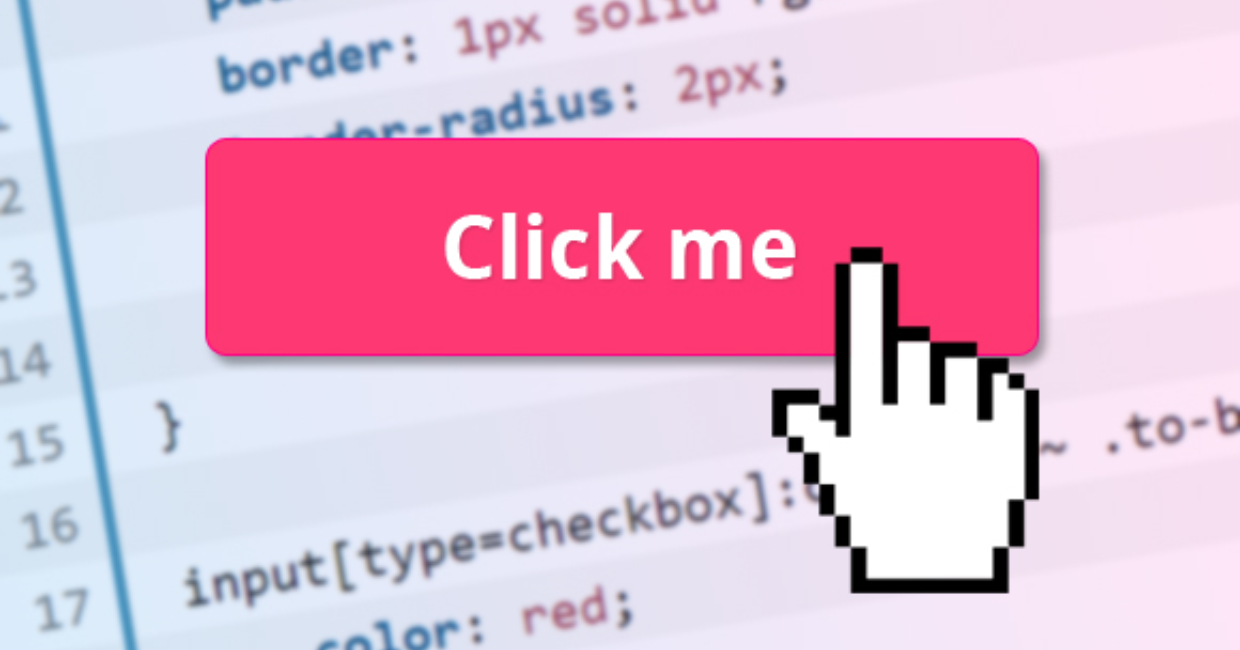Event handling is a core concept in React that allows developers to capture and respond to user interactions. Whether it’s clicking a button, typing in an input field, or submitting a form, handling events efficiently is crucial for building interactive applications. Poor event handling can lead to performance issues, memory leaks, and unmanageable code.
In this article, we will explore the best practices for handling events in React, covering the following topics:
How to Handle Multiple Input Fields in React
- Understanding Event Handling in React
- Using Synthetic Events in React
- Using Arrow Functions vs. Bind in Event Handlers
- Avoiding Unnecessary Re-Renders in Event Handling
- Passing Arguments to Event Handlers
- Preventing Default Behavior and Event Bubbling
- Handling Events Efficiently in Functional Components
- Using
useCallbackto Optimize Performance - Implementing Event Delegation in React
- Cleaning Up Event Listeners in UseEffect
- Debouncing and Throttling Event Handlers
- Best Practices for Managing Global Events
- Conclusion
Let’s explore each of these best practices in detail.
1. Understanding Event Handling in React
React uses a synthetic event system, which is an abstraction over native browser events. This ensures that events behave consistently across different browsers and improves performance by using event delegation.
For example, a simple button click event in React:
function App() {
const handleClick = () => {
console.log("Button clicked!");
};
return <button onClick={handleClick}>Click Me</button>;
}
React automatically handles event binding and ensures cross-browser compatibility.
2. Using Synthetic Events in React
Synthetic events wrap around native events and provide a consistent API.
function App() {
const handleClick = (event) => {
console.log("Event Type:", event.type);
};
return <button onClick={handleClick}>Click Me</button>;
}
This approach ensures better performance and compatibility.
3. Using Arrow Functions vs. Bind in Event Handlers
When using class components, you may need to bind event handlers.
Using .bind()
class App extends React.Component {
constructor() {
super();
this.handleClick = this.handleClick.bind(this);
}
handleClick() {
console.log("Button clicked!");
}
render() {
return <button onClick={this.handleClick}>Click Me</button>;
}
}
Using Arrow Functions (Recommended)
class App extends React.Component {
handleClick = () => {
console.log("Button clicked!");
};
render() {
return <button onClick={this.handleClick}>Click Me</button>;
}
}
Arrow functions automatically bind this, making the code cleaner.
4. Avoiding Unnecessary Re-Renders in Event Handling
Using inline functions in JSX can lead to unnecessary re-renders:
<button onClick={() => handleClick(id)}>Click Me</button>
Instead, define the function outside JSX to avoid re-creating a new function on every render:
const handleClick = (id) => {
console.log("Clicked item:", id);
};
<button onClick={handleClick}>Click Me</button>
5. Passing Arguments to Event Handlers
You can pass arguments in event handlers using an arrow function:
<button onClick={() => handleClick(10)}>Click Me</button>
Or by using .bind():
<button onClick={handleClick.bind(this, 10)}>Click Me</button>
6. Preventing Default Behavior and Event Bubbling
If you need to prevent the default behavior of an event (e.g., form submission), use event.preventDefault():
function App() {
const handleSubmit = (event) => {
event.preventDefault();
console.log("Form submitted!");
};
return (
<form onSubmit={handleSubmit}>
<button type="submit">Submit</button>
</form>
);
}
To stop event bubbling, use event.stopPropagation():
function Parent() {
return (
<div onClick={() => console.log("Parent Clicked")}>
<button onClick={(e) => e.stopPropagation()}>Click Me</button>
</div>
);
}
7. Handling Events Efficiently in Functional Components
For better performance, use useCallback to memoize event handlers:
import React, { useCallback, useState } from "react";
function App() {
const [count, setCount] = useState(0);
const handleClick = useCallback(() => {
setCount((prev) => prev + 1);
}, []);
return <button onClick={handleClick}>Count: {count}</button>;
}
8. Using useCallback to Optimize Performance
The useCallback hook ensures that a function reference does not change unnecessarily, preventing unwanted re-renders.
const handleClick = useCallback(() => {
console.log("Button clicked!");
}, []);
9. Implementing Event Delegation in React
Instead of attaching multiple event listeners, delegate events to a parent element:
function List() {
const handleClick = (event) => {
console.log("Clicked:", event.target.innerText);
};
return (
<ul onClick={handleClick}>
<li>Item 1</li>
<li>Item 2</li>
<li>Item 3</li>
</ul>
);
}
This approach improves performance when handling a large number of elements.
10. Cleaning Up Event Listeners in UseEffect
When using event listeners inside useEffect, always clean them up:
import React, { useEffect } from "react";
function App() {
useEffect(() => {
const handleResize = () => console.log("Resized!");
window.addEventListener("resize", handleResize);
return () => {
window.removeEventListener("resize", handleResize);
};
}, []);
return <div>Resize the window!</div>;
}
11. Debouncing and Throttling Event Handlers
Debounce input events to prevent frequent state updates:
import { useState } from "react";
import { debounce } from "lodash";
function Search() {
const [query, setQuery] = useState("");
const handleChange = debounce((event) => {
setQuery(event.target.value);
}, 300);
return <input type="text" onChange={handleChange} />;
}
12. Best Practices for Managing Global Events
For better performance, avoid attaching event listeners directly to the document. Instead, use React’s state management techniques or event delegation.
useEffect(() => {
const handleKeyPress = (event) => {
console.log("Key pressed:", event.key);
};
document.addEventListener("keydown", handleKeyPress);
return () => {
document.removeEventListener("keydown", handleKeyPress);
};
}, []);
13. Conclusion
Efficient event handling in React is crucial for building high-performance applications. By following best practices such as using useCallback, preventing unnecessary re-renders, implementing event delegation, and cleaning up event listeners, you can optimize your React applications.
By structuring event handlers correctly and following these best practices, you can ensure that your application remains responsive, maintainable, and efficient.